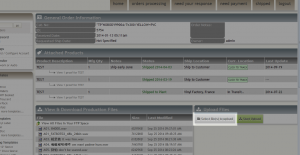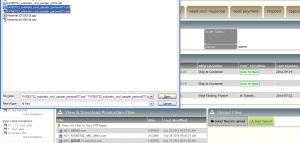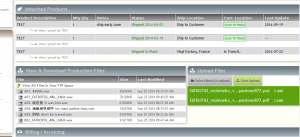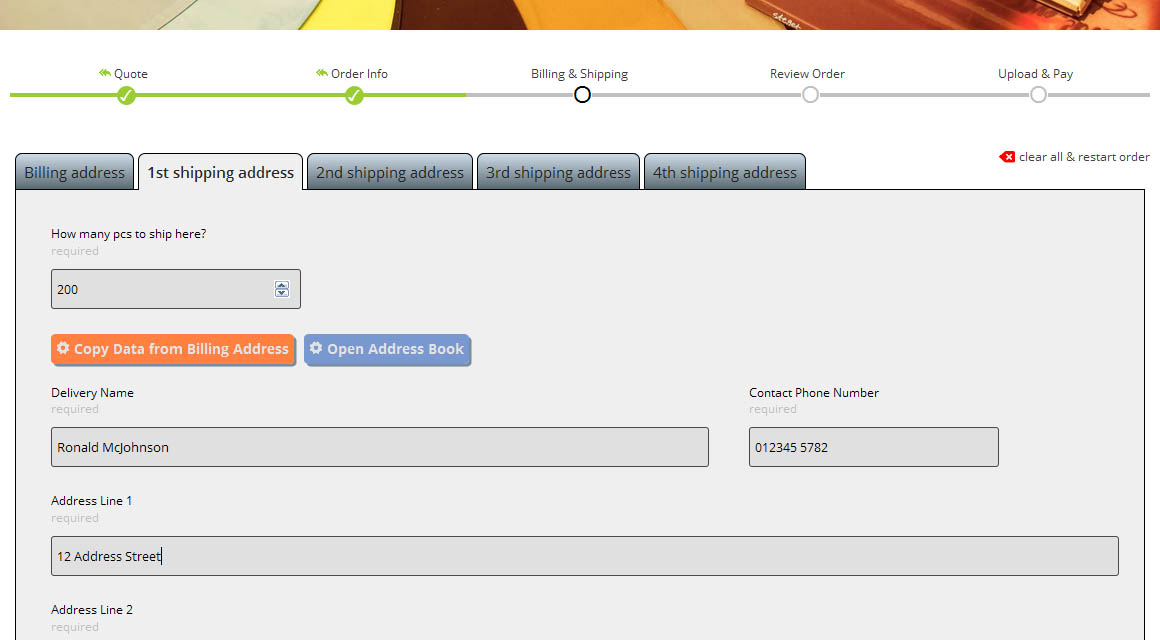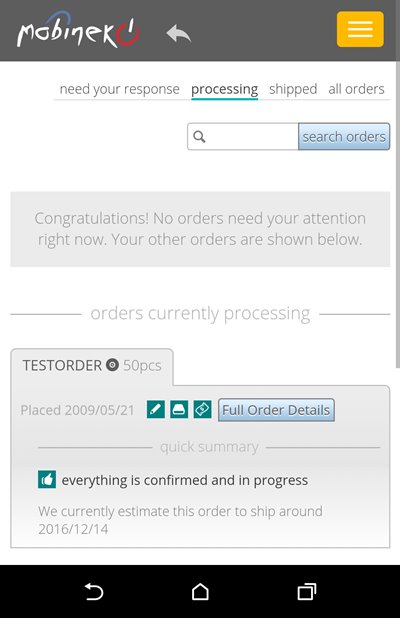Mobineko’s Online Uploader How-To Guide
Before starting we strongly recommend that all audio files (wav or aiff) are packed in a zip or rar archive before uploading!
Please note very old versions of Internet Explorer (version 8 or lower) are not supported. If for some reason it’s impossible to update your browser (due to company rules, etc.) please use the traditional FTP transfer.
Step 1: login at http://www.mobineko.com/support and click the button to Select Files
Step 2: select your file(s) to upload (hold Ctrl, command key or shift to select multiple files)
Step 3: when ready click Start Upload to start the upload. You can pause and resume uploads whenever you like. If you accidentally leave the page or your computer crashes, just follow steps 1-2 again and any partial uploads will be automatically resumed from where they were stopped.
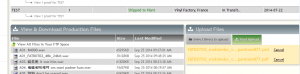
Step 4: the upload bars will turn green when each file is completed. You can refresh the page to confirm your files were successfully uploaded in the View & Download Production Files panel